PerformanceUp is an OKR software that helps businesses to manage and track their OKRs. It provides a simple and user-friendly interface that makes it easy to set up and track OKRs. PerformanceUp also offers a range of features to help businesses track and manage their OKRs, including goal setting, progress tracking, and reporting.
This article provides an overview of how the PerformanceUp app works and what you need to know to get started with the PerformanceUp.
Go to infinity.500apps.com > Select HR from the top bar > Select PerformanceUp
Login to application PerformanceUp, on the dashboard click on Add Project.
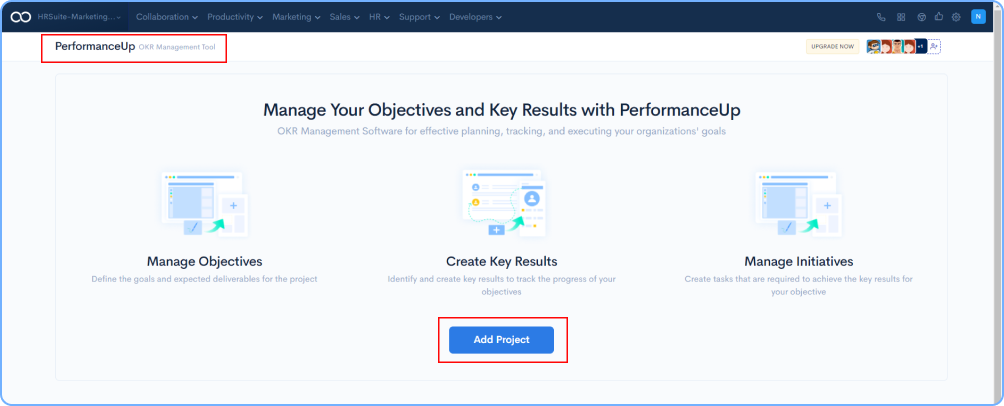
Add name, description, members related to project and click on Save button.
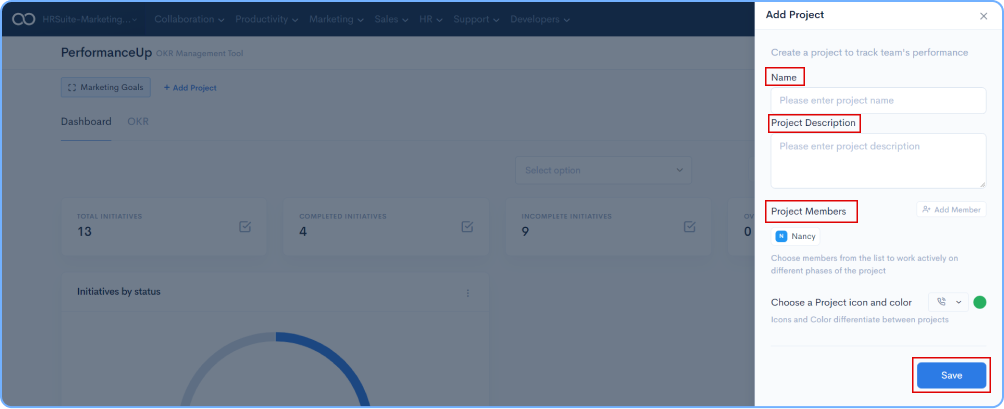
Dashboard is created once you click on the Save button, the project is created and the Dashboard is shown in the image below.
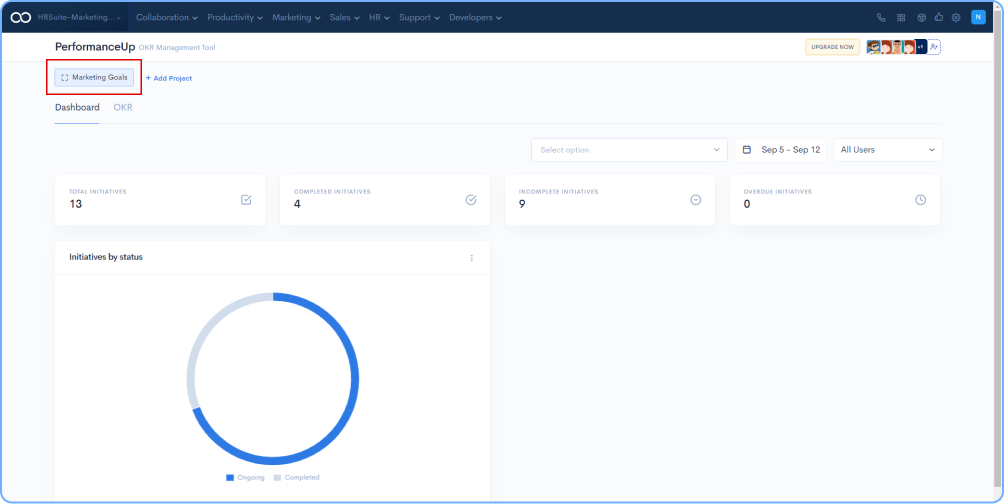
Click on OKR in the project created, followed by creating objective to the project by clicking on Add Objective
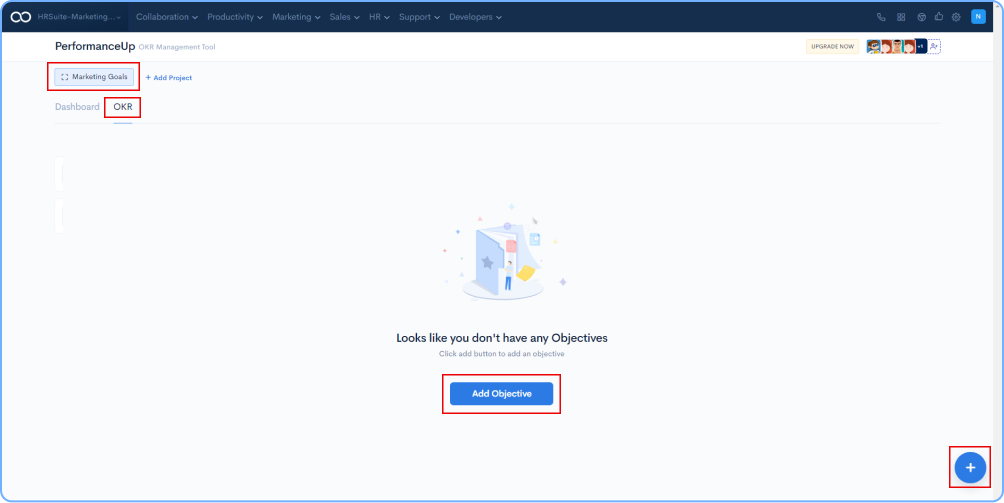
Add Objective name, Description, Start date and End date followed by adding Assignes for objective.
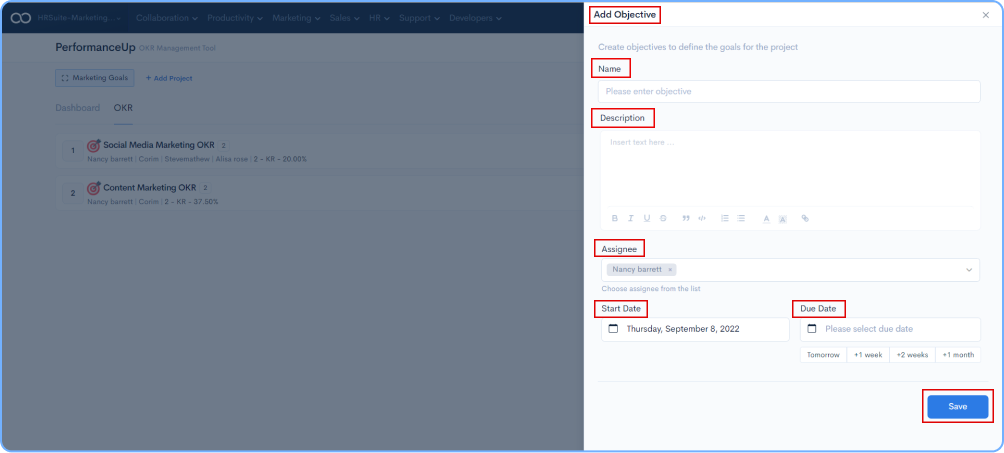
Your created objective will be visible on okr dashboard as shown in the image.
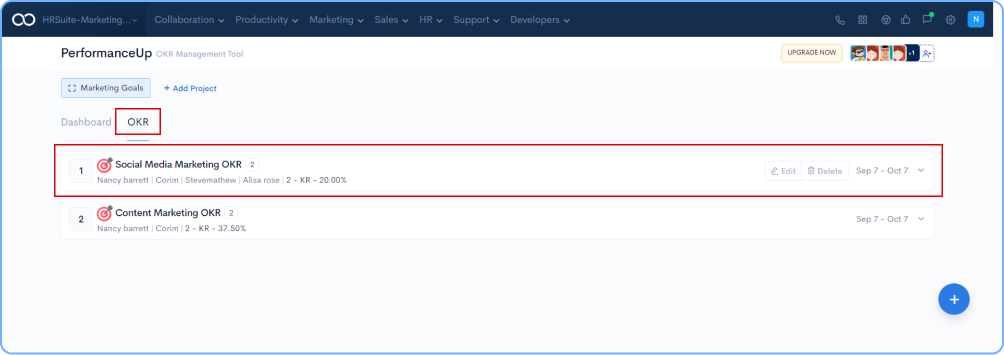
On the RHS you have the Filter option.
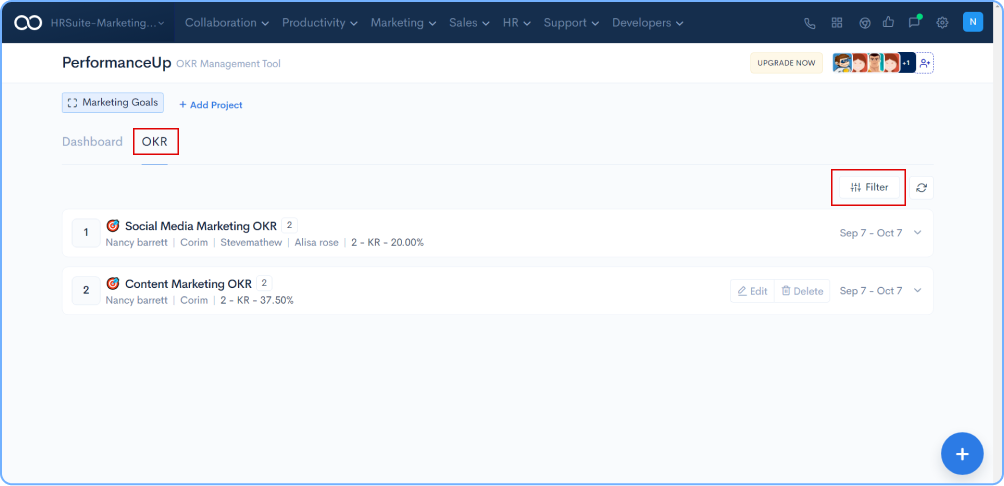
Click on Filter option to sort the OKR based on User Type, Users, Status, Date Type, From Date and To Date.
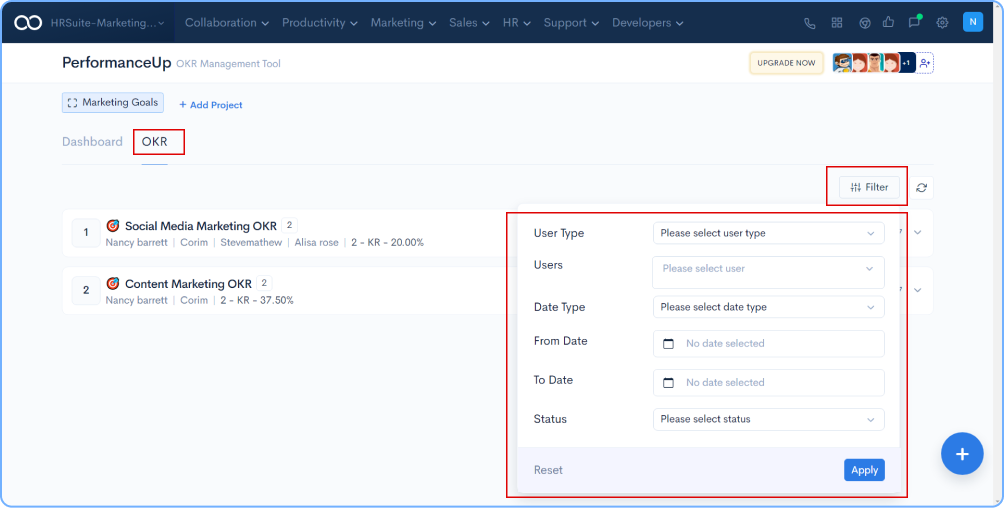
Add Key Results to each Initiative along with the due date for the result. Status of results can be mentioned by the concerned assignee.
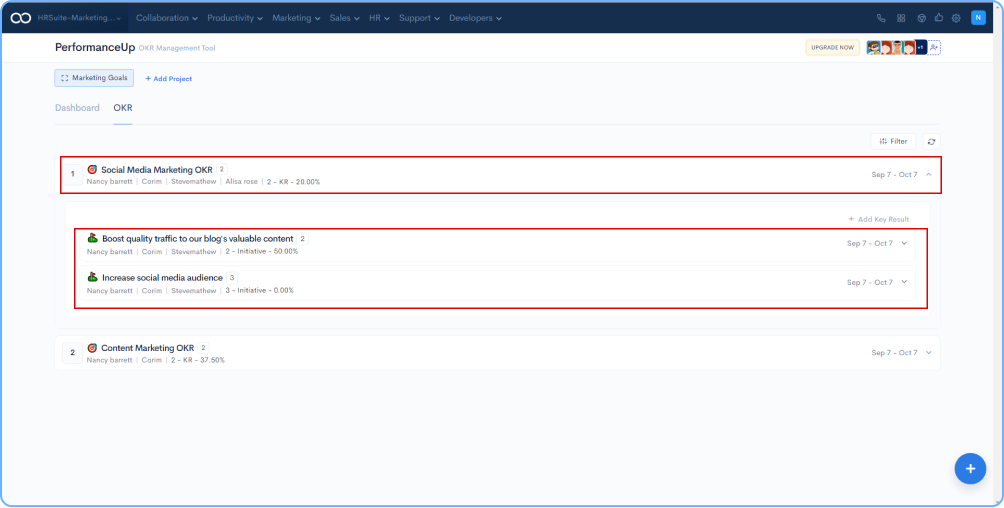
Click on the Objective, so that you can add key initiative for it.
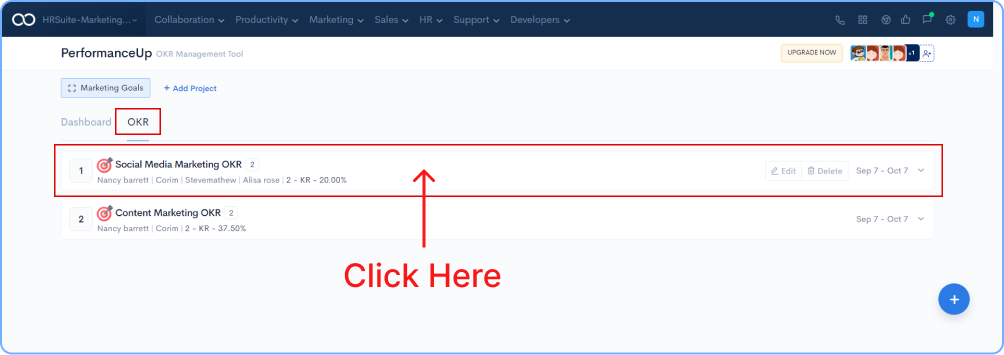
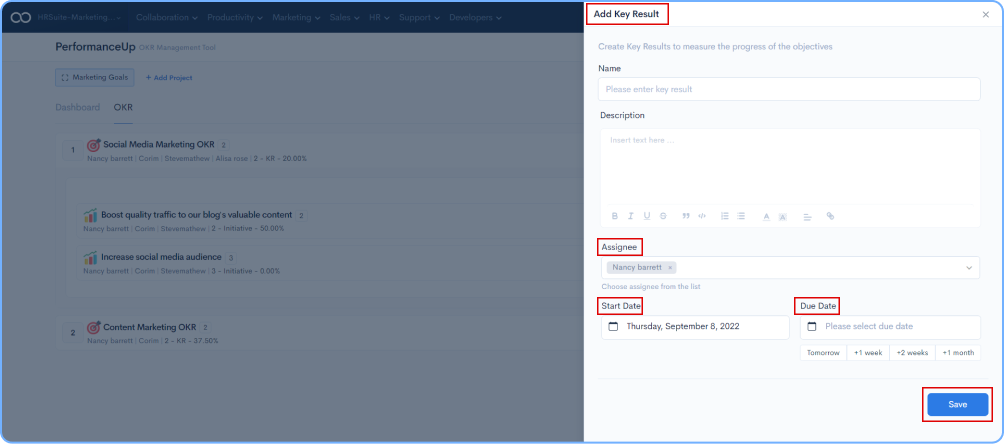
You can add an Assignee for each Objective, KeyResults and Initiatives. Click on Initiatives, go to the assignee, and add member to the goal; it will save automatically.
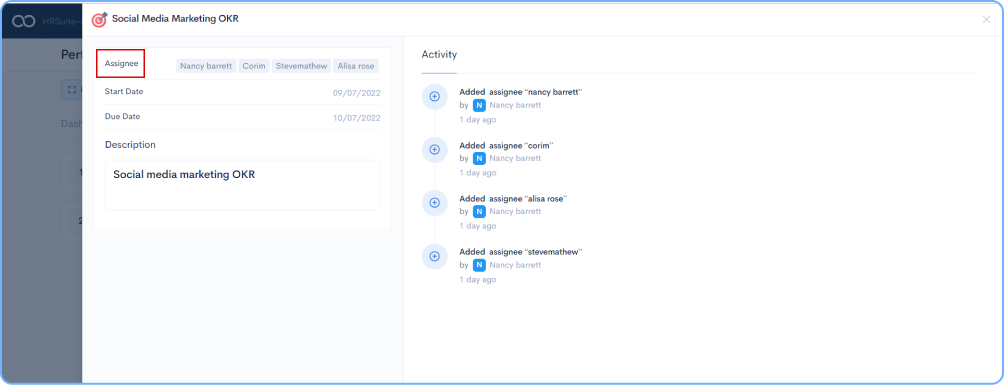
Minimize your efforts in adding new initiatives. Click on + Quick Add and create multiple initiatives.
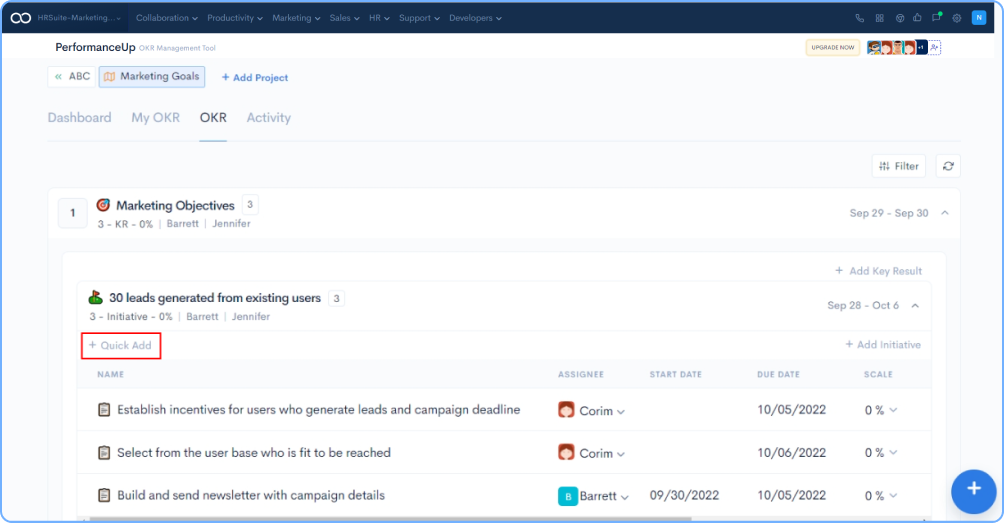
Name the Initiative, then include the Initiative's deadline and designate the appropriate individual.
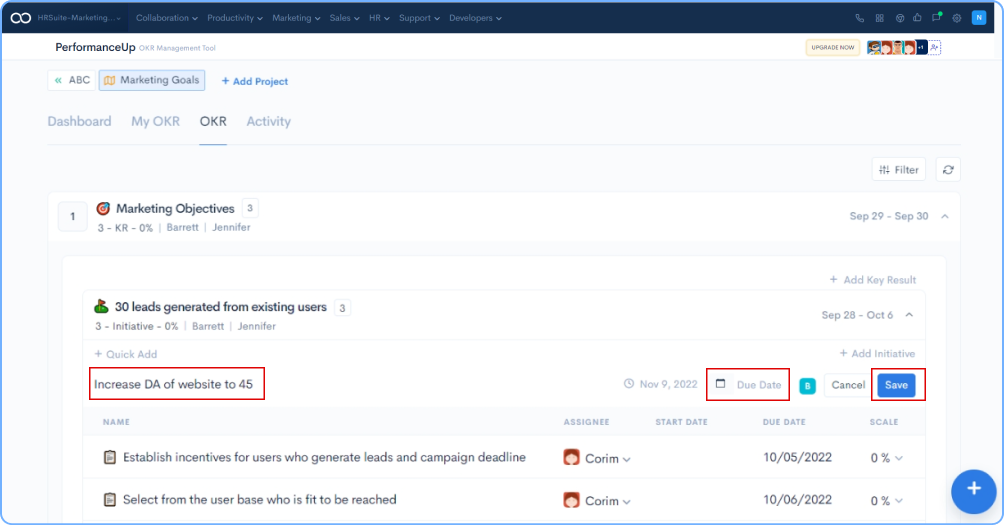
Go to OKR and Click on the relevant Initiative and set the status to track the Initiative's status. The statuses are: New, Ongoing, Completed, Overdue, or Blocked.

After that, you can see the status overview on the dashboard. To do this, go to Dashboard, click on Dates, select a Date range, and then click on All Users to see a particular user's status.
